Creating Your First Zap
Now that Zapier connected to Algomo, you can start building Zaps to automate tasks and connect Algomo with other applications.
Step 1: Test Your Trigger
Click on the Test Trigger button to test your trigger. This will fetch the latest data from your Algomo account and display it in the Zapier window.
Once you're satisfied with the data, click on the "Continue to selected record" button to proceed.
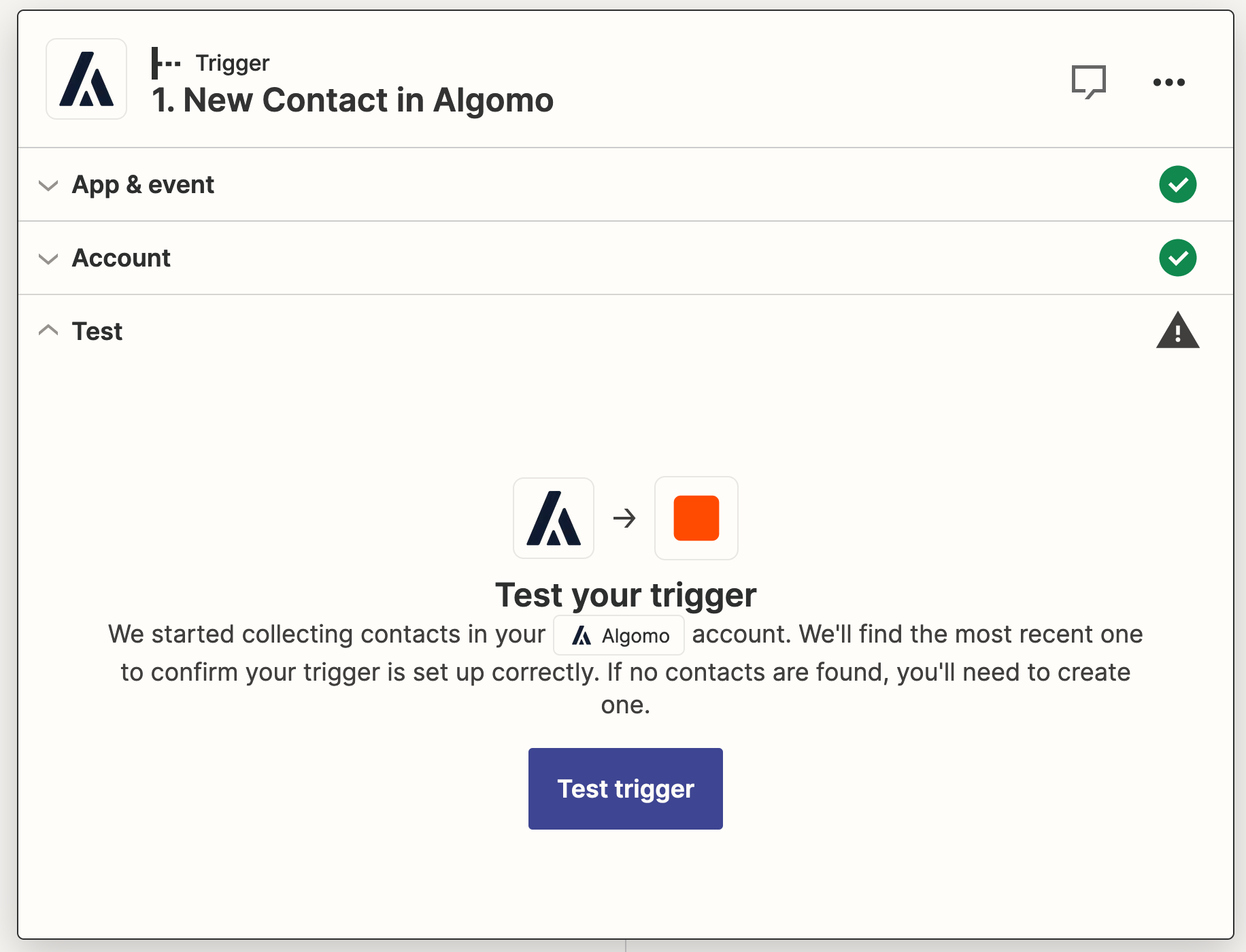

Step 2: Choose an Action App
In the Choose an Action App search box, type the application you wish to use as an action and select it from the search results. (For example, Slack)
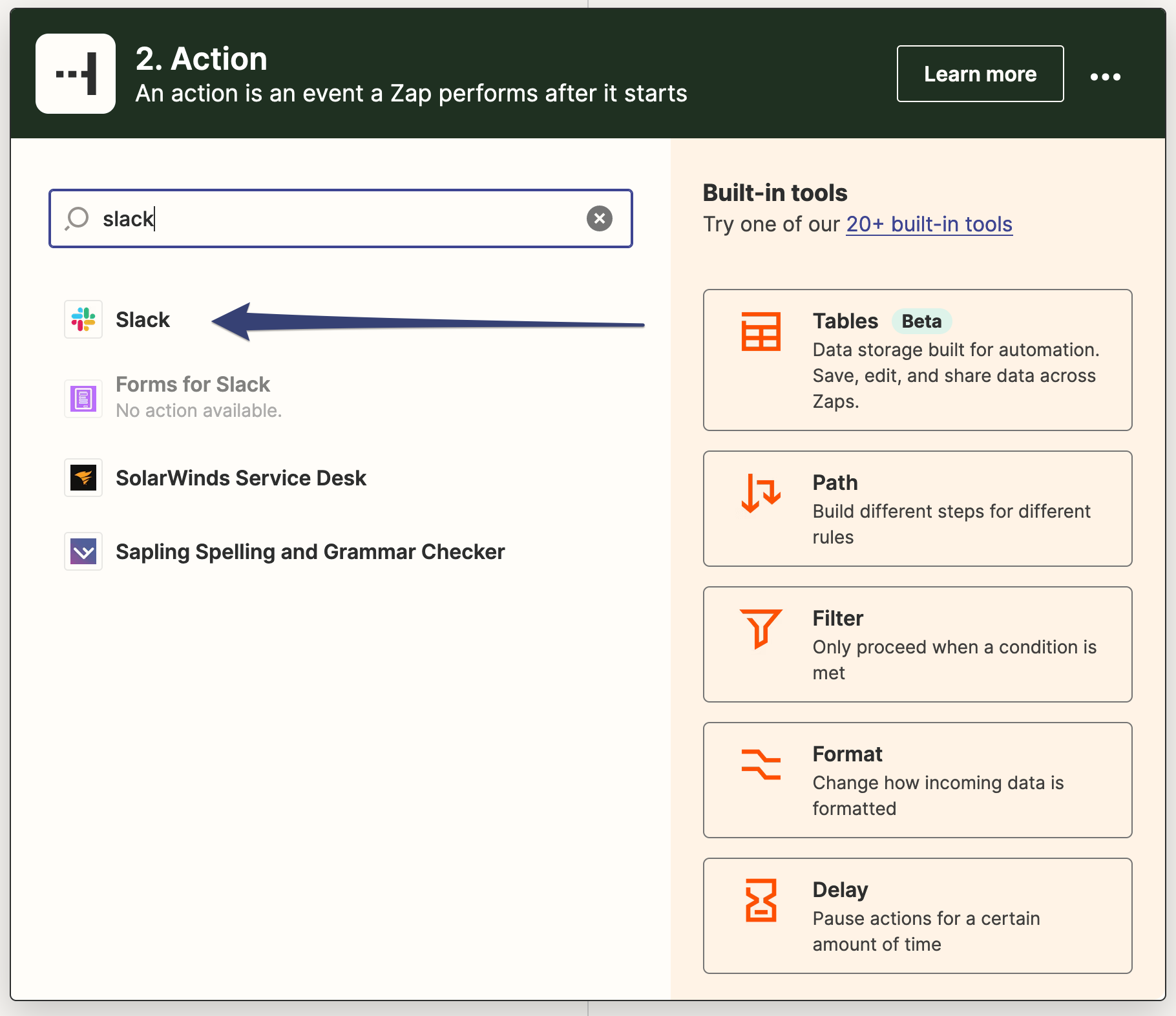
Step 3: Choose an Action Event
In the Choose Action Event search box, type the event you wish to use as an action and select it from the search results. (For example, Send Channel Message)
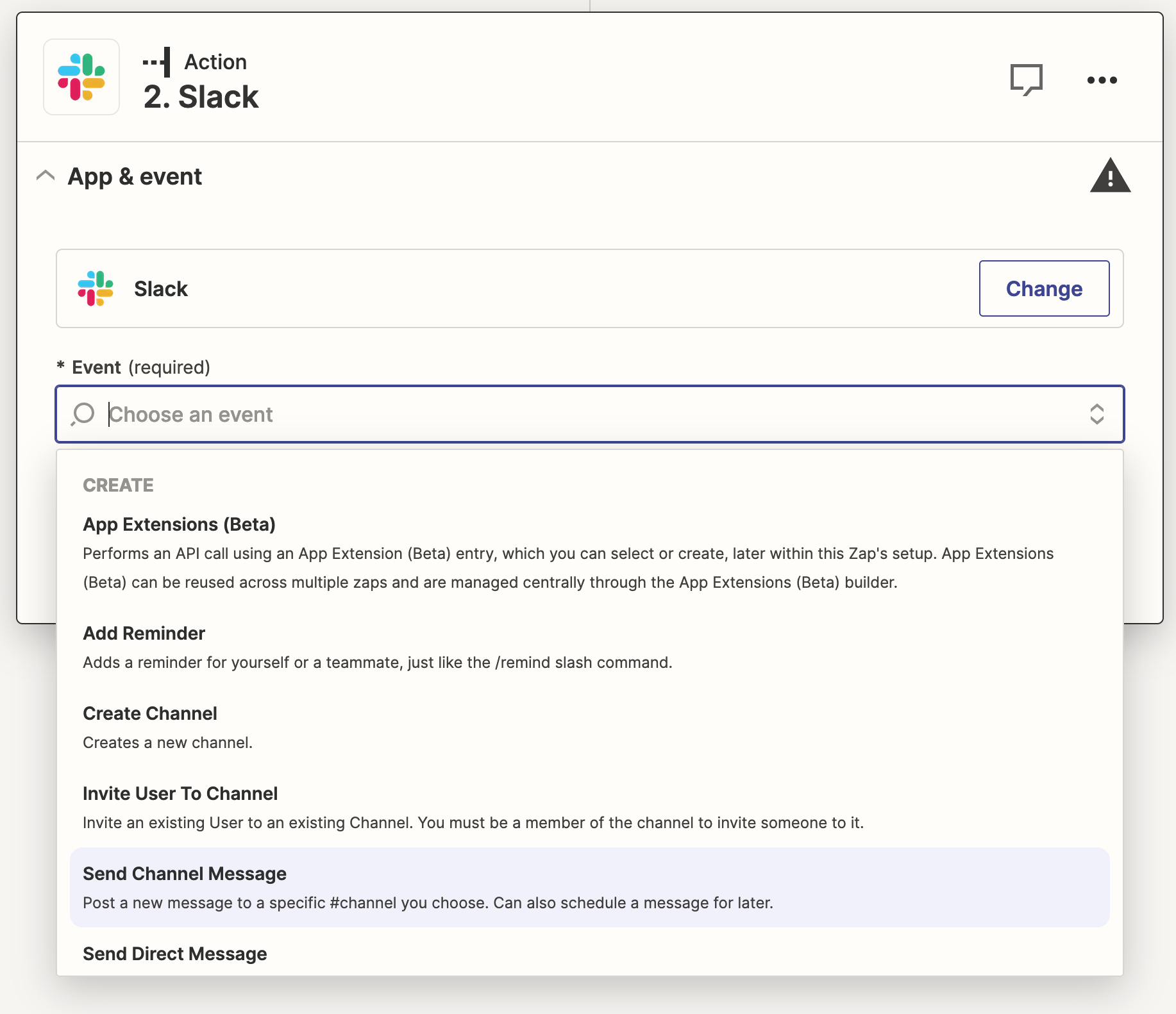
Step 4: Connect Your Action Account
Click on the Sign in button to connect your action account to Zapier.
Step 5: Customise Your Action
Customize your action by filling in the required fields. (For example, Channel and Message Text)
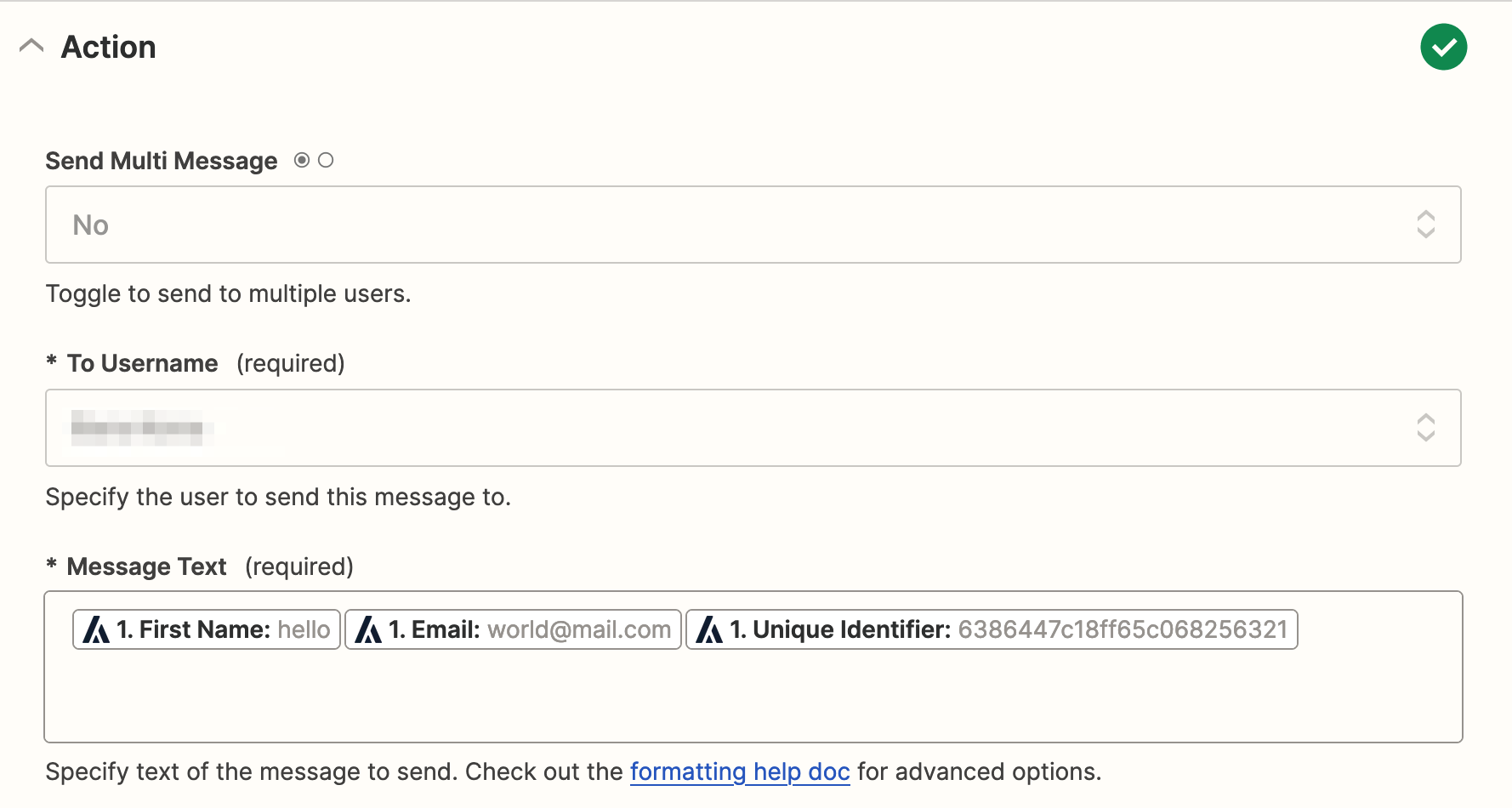
Step 6: Test Your Action
Click on the Test button to test your action. This will send a message to the channel you specified in the previous step. Review the message and change it if necessary. Then click on the Restest action until you're happy. Then press the Publish button to finish.
Congratulations! You've just created your first Zap! Now you can create more Zaps to automate tasks and connect Algomo with other applications.