GoDaddy
Step 1
Log in to your GoDaddy account
Then click the My Products under the account user dropdown option at the top
Under the "All Products and Services" section, you can see the "Websites" section. Click Manage under your websites
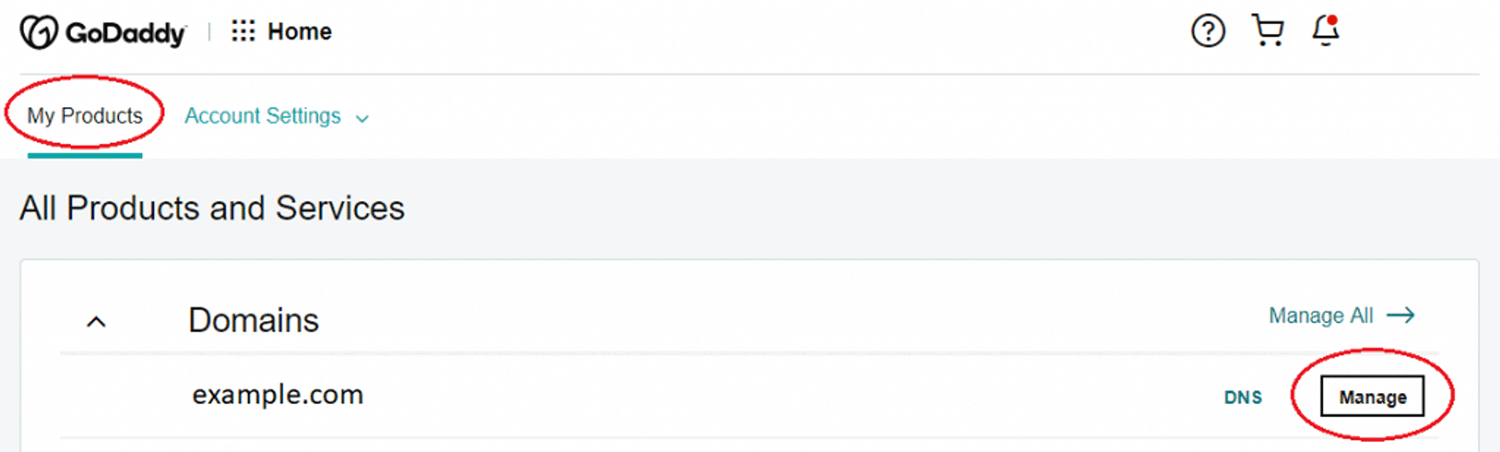
Step 2: Add Website
Then Click Add Website or sometimes it will be Edit Website in the Website Builder and start editing
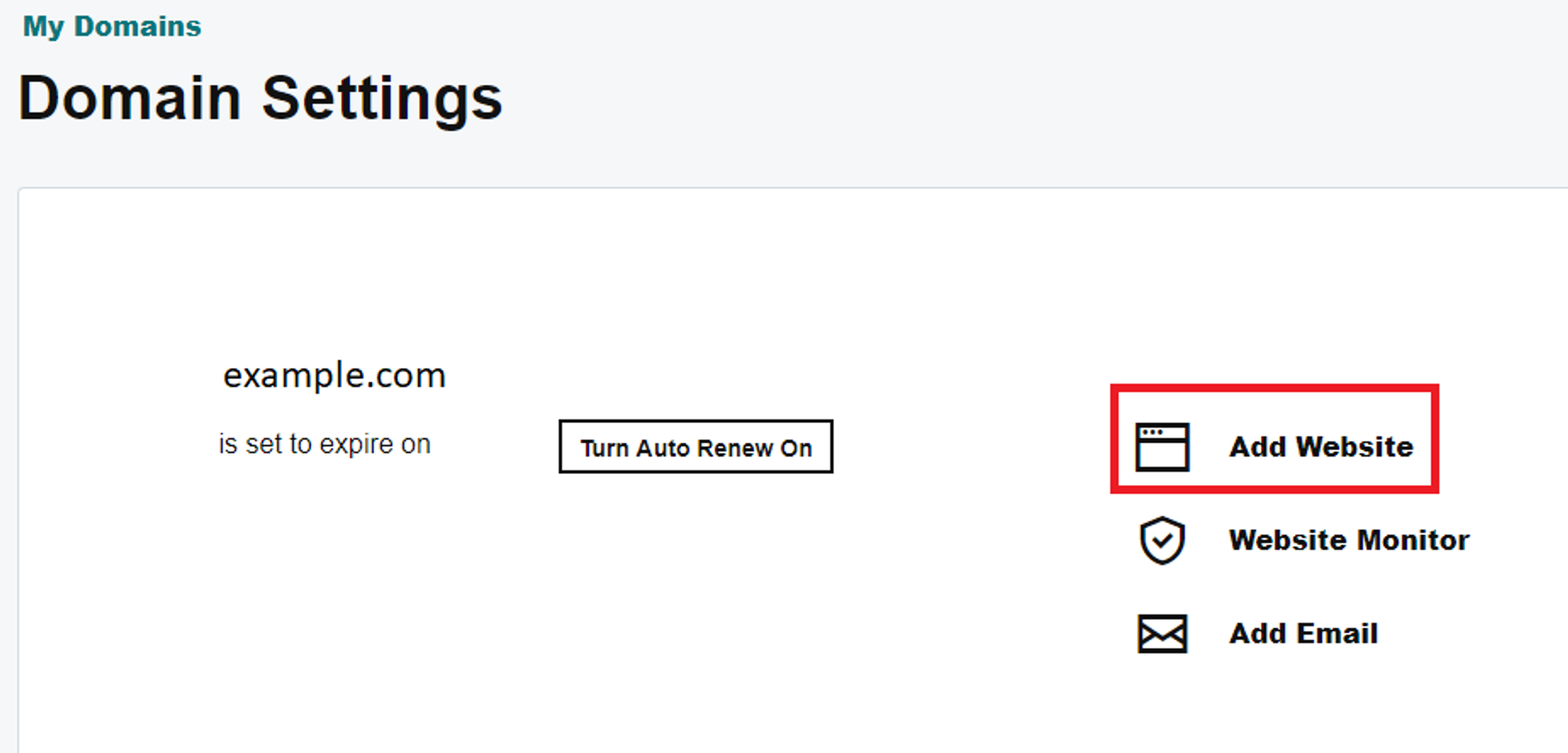
Step 3: Add Section
Now Click the PAGE section and select the page you want to add the Algomo live chat and then select the Add Section
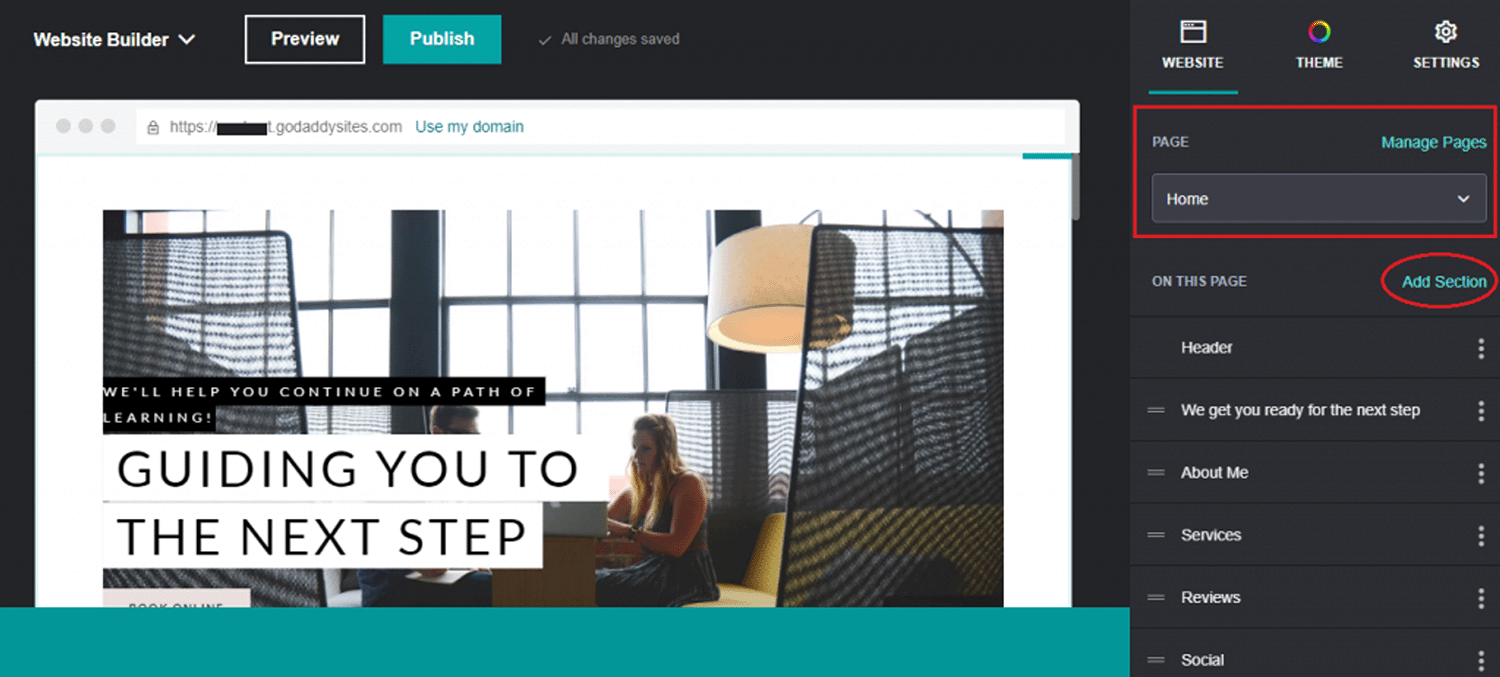
Step 4: Choose "HTML" and click "Add" button

Step 5: Add livechat script
Now, paste your Algomo live chat code snippet in the Custom Code field
After pasting the "Custom Code" field, you can specify a height for the chat widget iframe in the "Forced Height" section. Now, click Done at the top of the website builder panel

Click Preview or Publish at the top of the panel, you can now view the Algomo live chat widget on your GoDaddy website